Bought a new Wireless Broadband Router, the box says Easy Setup, Plug and Play … All you connected by manual, but it will not work. Insert the instalation CD and go to the Next, Next … Finish, but still no results! Why?

This is very common, and often the question arises ISP. You call your ISP and you can not get support for the devices that they do not gave you. You realize that you need a network administrator and this is an additional cost to you. Of course, try to find a solution on Google, but there is all too much results without answer …
This is precisely the reason why I write this guide to set up. We want to have everything in one place and save your money 🙂
Why WiFi router and ADSL router will not work?
• In 99% of cases, the problem is that both routers are on the same IP address, 192.168.1.1 (same subnet)
• Both routers work in routing mode.
By default, purchased broadband wifi router is located at IP address 192.168.1.1 on the WAN interface is set to Dynamic IP.
By default, the ADSL router is on the same IP address on the WAN interface is set PPPoE.
On both routers is on NAT .
When these two routers, you get the so-called Double NAT. This is not the best solution, but it could not function without problems that the devices are not in the same network.

Setup Instructions # 1 – Double NAT
This is the easiest to setup and if you are not too demanding and technically trained, maybe the best solution.
1. Log into your broadband router via wifi web browser.
2. In the LAN settings set the IP address from another range, say 192.168. 0 .1
3. Set the Wireless Protection
4. If necessary, restart your wifi router, if needed.
Setup Guide # 2 – Double NAT – Static
This is the setting that works the same as the first one, just define a static WAN IP address of your wifi router.
1. Log into your broadband router via wifi web browser.
2. Under WAN settings set STATIC IP ADDRESS
3. In the place of the IP address 192.168.1.20 address, 192.168.1.1 for the DNS
4. In the LAN settings set the IP address from another range, say 192.168. 0 .1
5. Set the Wireless Protection
6. If necessary, restart your wifi router, if needed.
Instructions for setting # 3 – DHCP OFF
This is also an interesting way to connect the two routers. We will not actually use the WAN port on your broadband wifi router, but only LAN ports. Setting WAN port in this case is no need, cause is not used. It is necessary to connect the cable from the ADSL router into one of the 4 LAN ports on your wifi router. PCs examined include the remaining 3 LAN ports and over WLAN. Previously, the need to perform the following steps:
1. Log into your broadband router via wifi web browser.
2. Set the Wireless Protection
3. In the LAN settings turn off DHCP Server
4. In the LAN settings set the IP address to 192.168.1.254 (This way you can have the management of both routers)
5. If necessary, restart your wifi router, if needed.

Instructions for setting # 4 – ADSL (bridge) + wifi (PPPoE)
This I think is most appropriate setting those two devices. ADSL router switches in bridge mode so that missed the PPPoE connection that will set the wifi broadband router, which is connected behind it. In this way, the entire routing, NAT, DHCP Server … is on your wifi broadband router, ADSL router while relieved and we can not look at it as a DSL modem or ETH to ATM bridge.
1. Log into your ADSL router via a web browser.
2. The WAN or Internet in PVC-set mode Bridge (if you can not adjust to this, please contact us via comments, e-mail …)
3. Log into your broadband router via wifi web browser.
4. Under WAN settings, set the mode PPPoE
5. Enter your username and password you get from your ISP
6. Set the Wireless Protection
7. If necessary, restart your wifi router, if needed.

Each of these instructions for setting has its advantages and disadvantages. Bogged down in the same order to overcome this tutorial. Certainly, if you are less skilled, you find yourself in the above situation, my recommendation is to set # 1 If you’re on the other side of technically literate and skilled, it is recommended that the user choose # 4 If you do not have access to the router provided by your ISP, we recommend solution # 3
For all the problems and issues, networked team is at your disposal!
 Umrežen Blog Blog o umrežavanju i internetu. Tutorijali, SpeedTest, Merenje Brzine interneta, Telekom ADSL, Telenor, VIP, Sbb, Orion.
Umrežen Blog Blog o umrežavanju i internetu. Tutorijali, SpeedTest, Merenje Brzine interneta, Telekom ADSL, Telenor, VIP, Sbb, Orion.

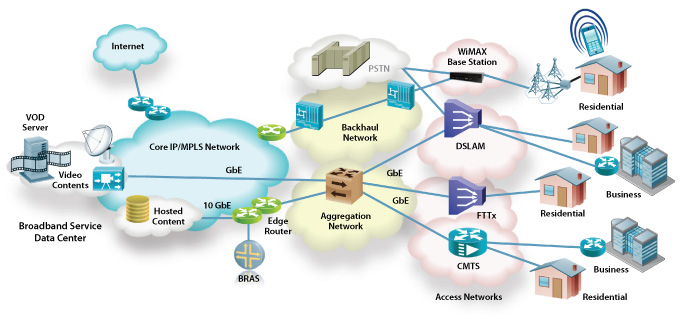
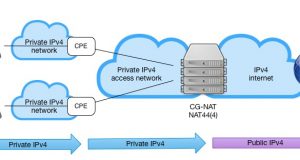


![MikroTik kao repeater – podešavanje [VIDEO] MikroTik kao repeater – podešavanje [VIDEO]](https://blog.merenjebrzineinterneta.in.rs/files/uploads/2017/04/MikroTik-repeater-podesavanje-tutuorijal-300x160.png)
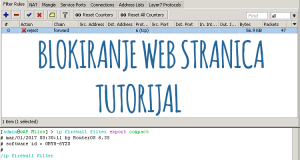


hi in method 4
i am unable to do this part PVC-set mode Bridge
Hi,
While using method 4, what should be the IP address of ADSL modem and WIFI Router if PC IP is set in adapter settings. Can DHCP be turned off on both the routers? (My ADSL ip is 192.168.1.1 and PC is 192.168.1.5/ 6and 7). What ip should i change and what settings should i use
Hi Niranjan,
If you are about to use 4th metod, IP address of ADSL router is not important. It’s important only in case you want to change some settings. In case you need to reconfigure it, then you need to connect your PC directly to ADSL router, not via WiFi Broadband router. If you didn’t change default settings, access it trough IP 192.168.1.1.
On first device (ADSL), DHCP it is not important, cause he acts as ADSL bridge, but do not turn off on WiFi broadband router.
Thanx Milosbeo,
Will it not conflict with each other,as both the ADSL Modem Router and WIFI Router will be having same dafault IP (192.168.1.1)
Secondly,it is still important to ENABLE DHCP although every PC in lan has its own IP specified already? (why?)
regards
Will not, cause WiFi router at WAN interface has PPPoE Client configured, not DHCP Client 🙂
If some PC has specified IP address, he will not broadcast DHCP discover msg to ask for an IP address.
Look at picture 🙂
So,
I can keep my PC IPs intact and just connect ADSL router to WAN port of WIFI Router.
This Router will have DHCP enabled and will have username -password of isp with PPPoE option selected.
My ADSL will have DHCP off with the bridge option selected…correct?
So when i will access 192.168.1.1 from web browser,my WIFI Router settings will come up and not ADSL settings..correct?
best wishes
Yes, correct.
Cause you gave your PC ip address manually, he will continue to work 🙂
Thx.